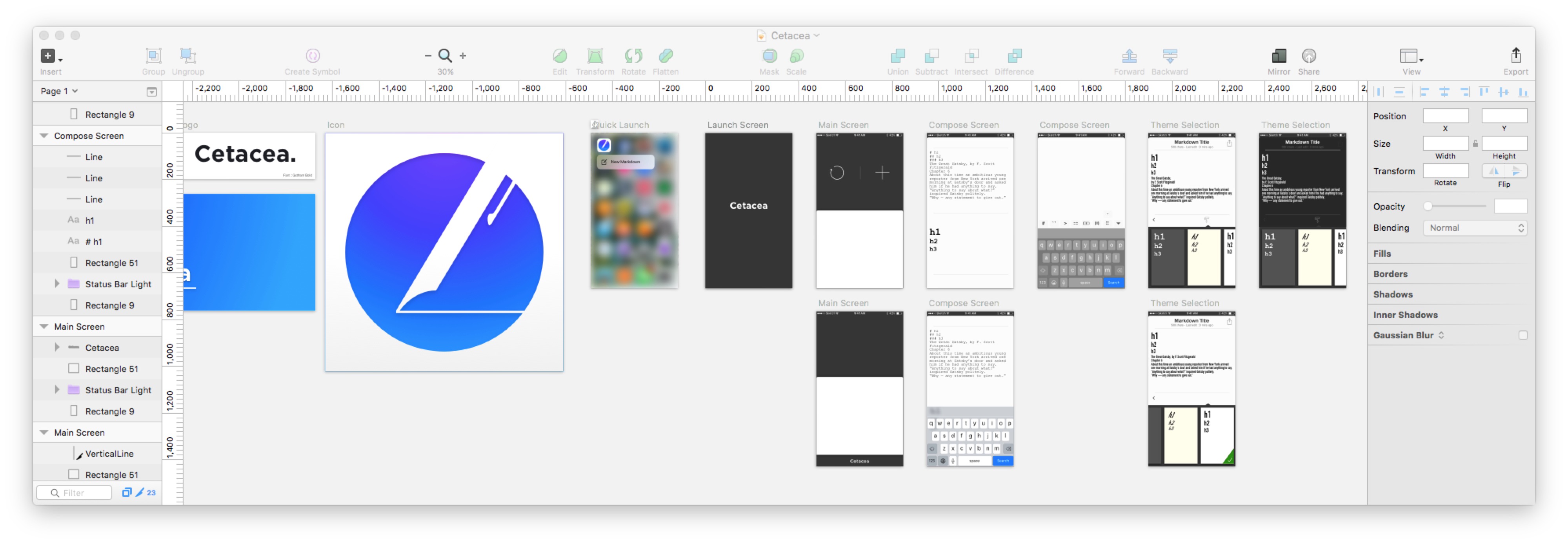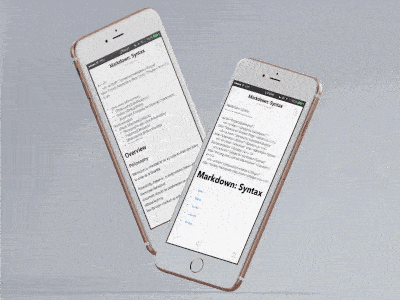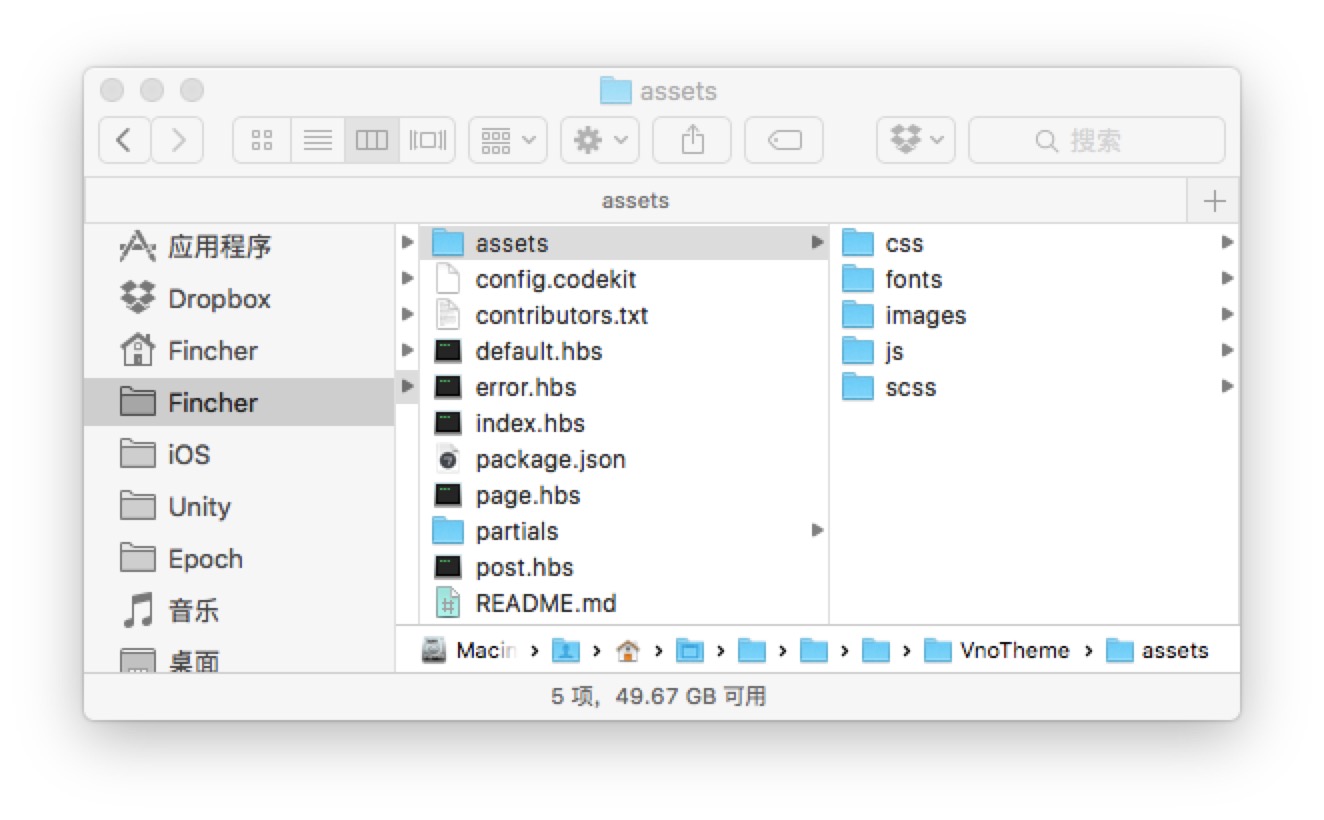上个月的实习工资发下来了。
五一我妈来学校看我,然后因为一些鸡毛蒜皮的事情闹了一些不愉快。想着快母亲节了,就用工资给我妈订了一台 iPhone ,也算是赔个罪。
五一放假完有个信息院的分享会,被以做技术的身份邀请分享了下经验。中间有人问到如何在做技术的同时保证学业,如何协调想做的事情和课程的安排。勉勉强强按照学院的导向回答了,就说还是学业为重,如果水平吊打不了老师的话还是要乖乖听课,云云。
但是现在在我的博客里面,我可以直接明说:“技术水平吊打”很难定义,师生双方都可以从自己的立场解读,导致整句话完全没有力量和强度。而且没有兼顾这么完美的事情,所有的坑都要自己踩,因为做喜欢的技术而挂科,或者因为认真学习而没有时间做项目都是选择,首先是要选一个跳进去。
因此我的回答实际上是毫无建设性的,但我想这么回答也还算正常,毕竟“做喜欢的技术而挂科”是一个比较冒险的事情,这要求你最后能拿出相应的成果甩在别人脸上,否则就要背上不学无术的名声。
从北京走的时候忘了带开发设备一起回来,于是开始闲了起来。重新看了一遍 《时间规划局》。看这个片子脑子里想的却是两个星期前 因为学校网络极差没办法远程工作而吐槽的时候 Jesse 留的评论 “时间就是金钱我的朋友!”。这句话当然毋庸置疑,但电影里时间真的被当成流通货币后反倒有了种被解构的味道。贫民窟里的人挣一天活一天,生命余额不足几天,而要移民到富人区的第一笔过路费就是一个月,毫无可能。很明显的对阶层固化的隐喻,一切都是精心设定好的:工资水平,物价涨幅,甚至于生活方式 —— “你是从其他时区过来的吧?你做事太快了些。”,餐厅服务员对主角如此说道,富人区的富人们吃饭急什么呢,他们甚至不需要经常看自己的余生倒数表。